Invocation of external programs
- Go back to RHarbor top page
Summary
You can call SSH clients, such as Tera Term Pro or RLogin, with the SSH connection informations stored in RHarbor.
Settings of external programs
Add a program setting
Click  button in [Settings]/[External Programs] to select a template. Select “From scratch” if your expected client not listed.
button in [Settings]/[External Programs] to select a template. Select “From scratch” if your expected client not listed.
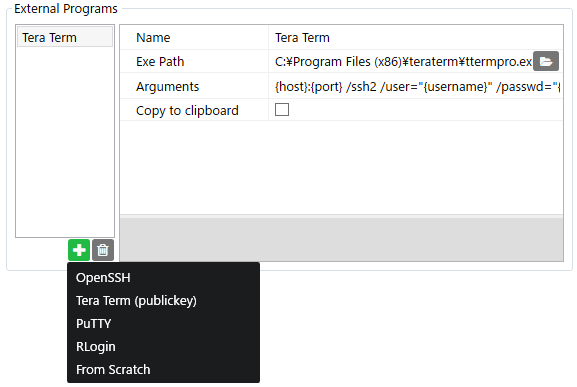
The executable path and command-line argument will be automatically set in some templates. Make sure these properties match your environment.
Parameters such as {host} and {username} can be used in “Command-line argument”.
Each parameters will be replaced with the values of the SSH connection information. Please refer to the “Command-line argument” section for more details.
Click  button at the bottom-right of the screen to save the settings.
button at the bottom-right of the screen to save the settings.
Prepared program setting templates
You can add a program setting using the following templates.
- OpenSSH (Copy
sshcommand text to clipboard, passing password not supported) - PuTTY
- Tera Term Pro
- RLogin
Otherwise make your own setting as you wish.
Command-line argument
You can embed parameters in a command-line argument with the format like {KEY}.
The following parameters can be used by default. They will be replaced with the values specified in the SSH connection information.
| Key | Replacement |
|---|---|
{host} |
Host name |
{port} |
Port |
{username} |
Username |
{password} |
Password / Passphrade |
{keyfile} |
File path for private key file |
Likewise, the parameters which you define in “Additional Parameters” in each connection setting can be used.
In addition, conditional operator (condition ? positive : negative) can be included so that the value can be varied depending on the condition.
The “condition” part can accept the following expressions. First operand (KEY shown in the table below) will be evaluated as the key of the parameter and another parameter (A) will be evaluated as string.
| Expression | Evaluation |
|---|---|
KEY=A |
Positive if the value for the key eqauls to A |
KEY!=A |
Positive if the value for the key NOT eqauls to A |
KEY |
Positive if the value is set AND is non-empty |
!KEY |
Positive if the value is NOT set OR is empty |
Examples for command-line argument
Assume the following connection information.
| Parameter | Value |
|---|---|
| Host name | my-host |
| Key file path | C:\my-host.key |
Additional parameter stage |
staging |
Then if you set “Example” to “Command-line argument”, “Result” value will be passed as the argument for the external program.
| Example | Result | Explanation |
|---|---|---|
{stage} |
staging |
Replaced with additional parameter stage’s value |
{stage=staging?blue:red} |
blue |
Replaced with blue as stage’s value is staging |
{stage?hoge:fuga} |
hoge |
Replaced with hoge as stage is defined |
{!stage?{host}:{host}-{stage}} |
my-host-staging |
Replaced with my-host-staging as the result of {host}-{stage} |
/auth={keyfile?publickey:password} |
/auth=publickey |
Replaced with publickey as keyfile is specified |
Removing a setting
Click  button and save settings to remove an existed setting.
button and save settings to remove an existed setting.
Invoking SSH client
Click  button in SSH connection information panel to list your programs.
button in SSH connection information panel to list your programs.
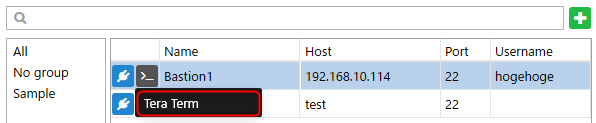
Select a program then the program will be invoked with the connection information.
If “Copy to clipboard” is checked in the program setting, the command text will be set to clipboard instead of starting the program.
Tips
Keyfile for PuTTY
SSH key files which used in RHarbor are OpenSSH format. It means the key files are not able to use for PuTTY
If you use PuTTY as an SSH client, please consider the following procedure.
First, convert from the OpenSSH key file into the PuTTY format using PuTTYgen (included in PuTTY).
Then name the PuTTY key file as <Original OpenSSH key file name>.ppk and place within the same folder as the OpenSSH key file.
For instance the PuTTY key file would be named key.pem.ppk for its original OpenSSH key file named key.pem.
Now you can pass the appropriate key file to the PuTTY program with the command-line argument setting like putty -ssh -i "{keyfile}.ppk".